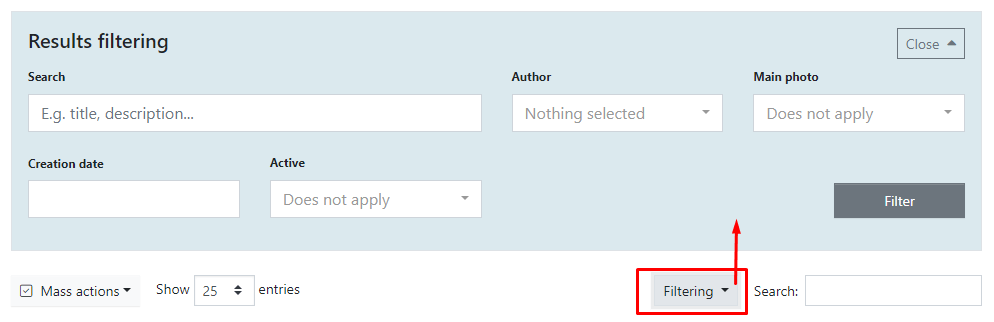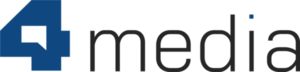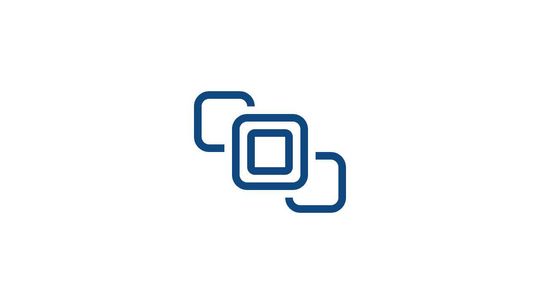FAQ in CMS 4media is a module that allows you to create answers to frequently asked questions. One of the module's advantages is that you can have multiple FAQ subpages, which allows you to group topics into separate sections, such as FAQ about placing ads on the website, FAQ about creating user accounts, FAQ about paid subscriptions, and more.
All published and active FAQ subpages are also displayed on the default CMS 4media page with the URL path /questions-and-answers. Check out an example FAQ section with frequently asked questions about 4media on the CMS 4media demo page: https://demo.4media.com/faq/2,frequently-asked-questions.
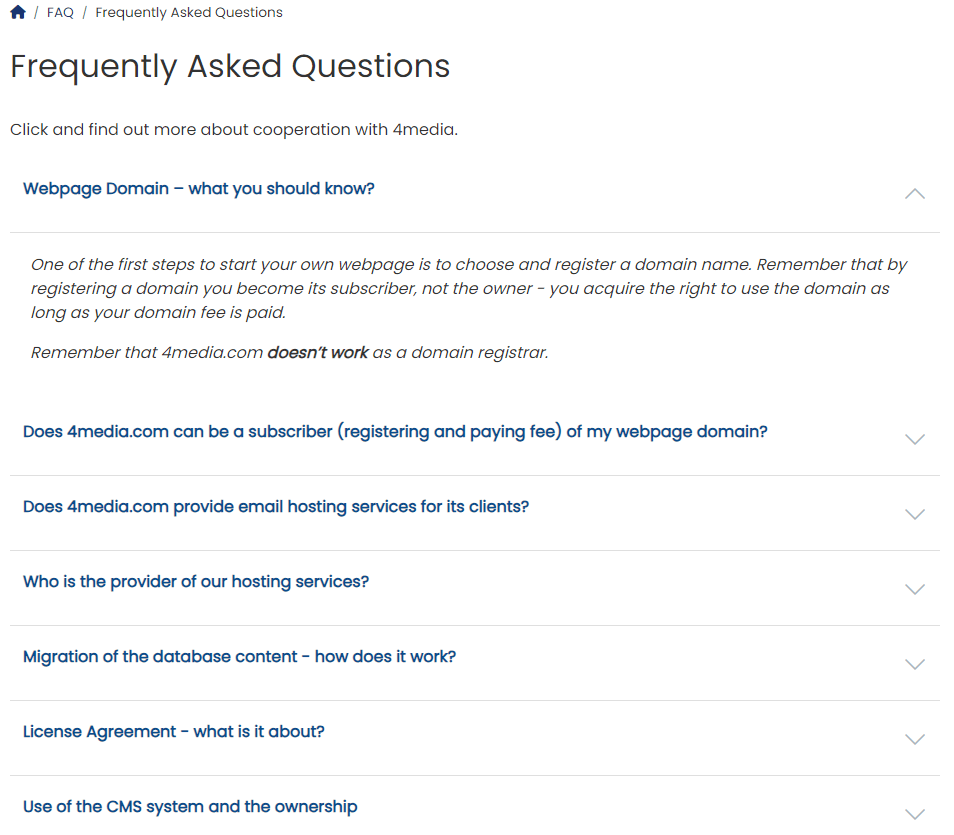
Adding a New FAQ Page
To add a new FAQ, log in to the administrator account in CMS 4media. In the main menu, select the "FAQ" module - you will be taken to a list view of added FAQs (the table will be empty if no FAQs were added previously).
Click on the plus button in a circle above the table (on the left side) to go to the question and answer creator.
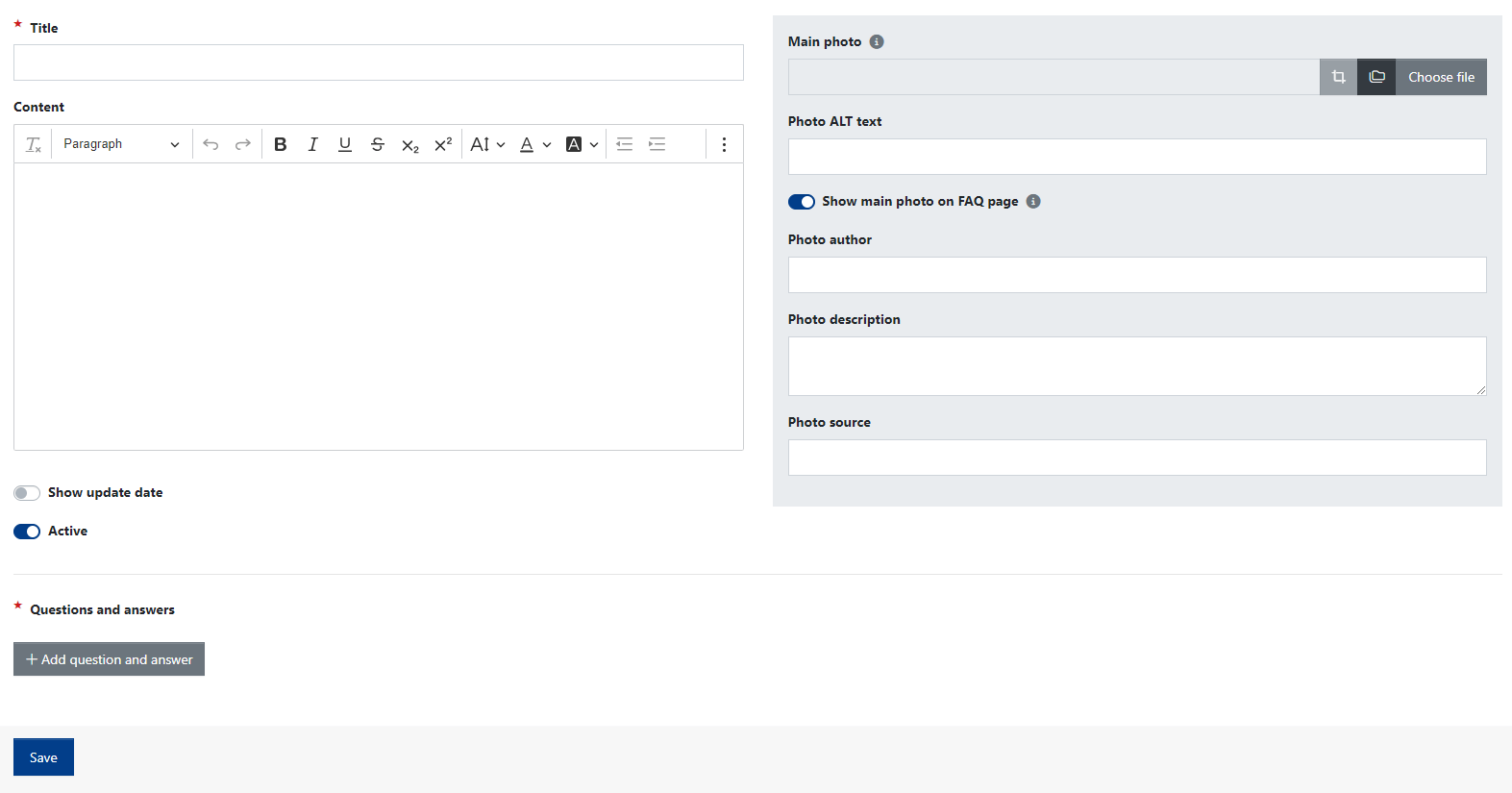
The question and answer creator allows you to enter a title, description, and set a main image that will be displayed as a thumbnail.
During edition you can set:
- Title - specifies the topic of the most frequently asked questions, such as "How to place an advertisement?" or simply "Frequently Asked Questions." The title acts as a link - clicking on it will redirect the user to the FAQ subpage.
- Content - allows you to create a short description that will be displayed next to the thumbnail and title and on the FAQ subpage.
- Main photo - should be in PNG or JPG format and will be displayed as the main image on the FAQ subpage and as a thumbnail on the /questions-and-answers page.
- Show update date - if you activate this switch, the update date will be visible on the FAQ subpage (in the format DD:MM:YYYY HH:MM).
- Active - you can use this function if you don't want to delete the FAQ but just want to stop displaying it on the website. By toggling this switch, you enable the "Inactive" status.
The section marked with a red star, Questions and Answers, allows you to add expandable questions that reveal answers when clicked. To add the first question and answer, click on the "+ Add Question and Answer" button. A simple creator will expand, similar to the screenshot below.
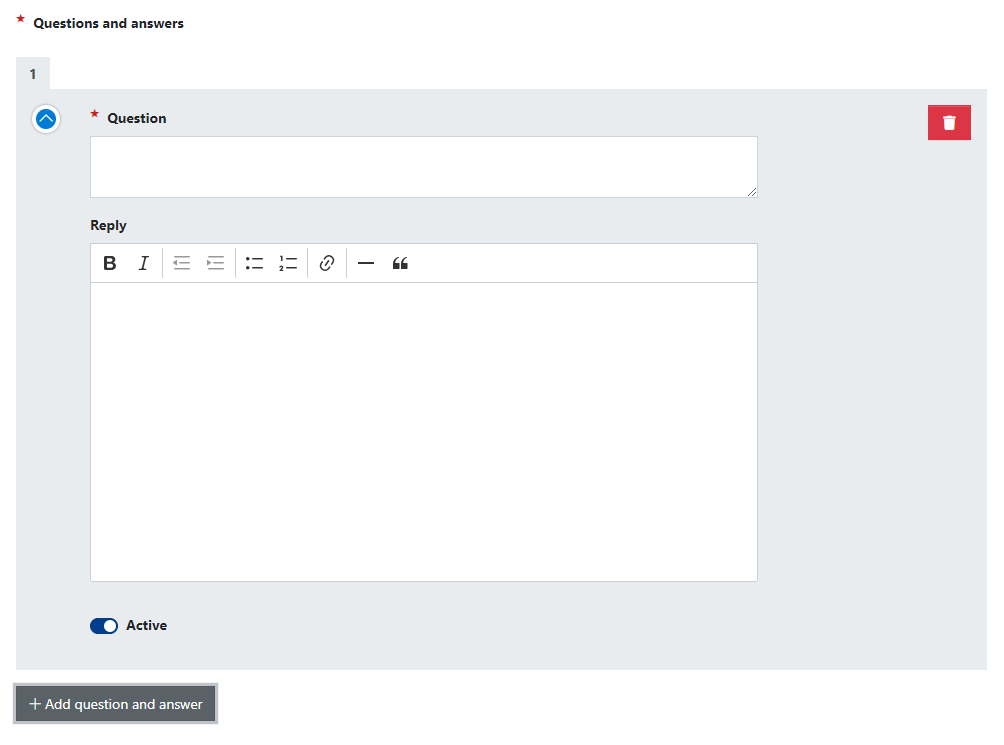
Now, enter one of the most frequently asked questions in the "Question" field and provide an answer in the "Answer" field ;). Thanks to additional text formatting options, you can bold the most important information or create a link to an article or another page within or outside your website.
You can also deactivate the visibility of the question and answer at any time by unchecking the "Active" switch. The content will not be deleted but will no longer be displayed to users. If you want to permanently delete a specific question and answer, click on the red trash can icon.
Finally, remember to click the "Save" button in the FAQ creator to save all the changes you have made in it.
Managing Added FAQs
All published FAQs can be found in the FAQ module's list view. You will find basic information there and can manage them either collectively or individually.
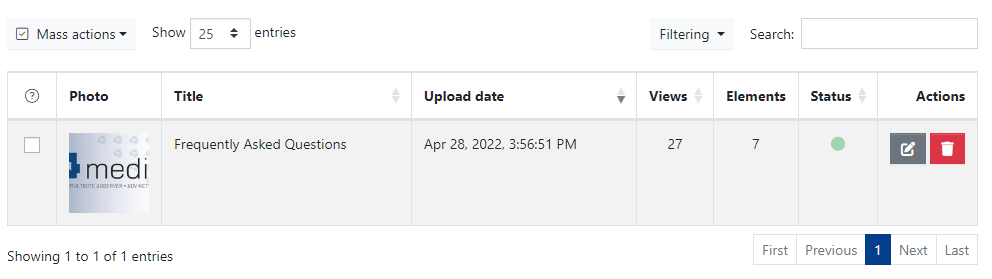
Each added FAQ in the table presents information about:
- Photo: If thumbnails are visible, it means the FAQ has a main image uploaded.
- Title: It displays the FAQ title.
- Upload date: It informs you about the date when the FAQ was added.
- Views: It informs you how many times the FAQ subpage has been viewed by users.
- Elements: It informs you about the number of questions and answers added to the FAQ.
- Status: If it shows a green dot, the status is active, meaning the content is visible to users. If it shows red, the FAQ is inactive and not visible to users.
- Actions: Here, you will find the Edit and Move to Trash buttons (which move the entire FAQ to the trash, from where you can restore it).
You can also manage multiple FAQs using the Bulk Actions option. When you click it, a drop-down list appears with options you can choose from.
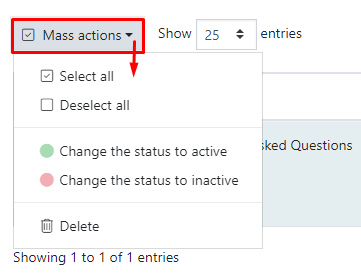
There is also a search feature (searches based on words entered in the FAQ title) and advanced filtering options.